The Photopia Blog
Tips, tutorials & inspiration for making slideshows
June 14, By Photopia
Trim and Fade in the Timeline View
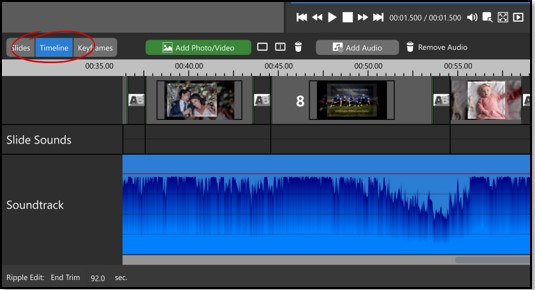
In addition to the numeric settings in the Soundtrack Tab, you can also visually Trim and Fade your Soundtrack in the Timeline View.
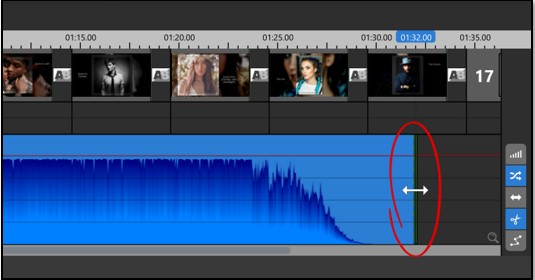
The Trim and Fade tools are located on the far-right side of the timeline. When the default fade time of 0.1 seconds is set, the trim and fade markers will overlap, making it difficult to select them individually when both tools are enabled. It is recommended that you enable one at a time, until your fade is at a greater distance from the trim.
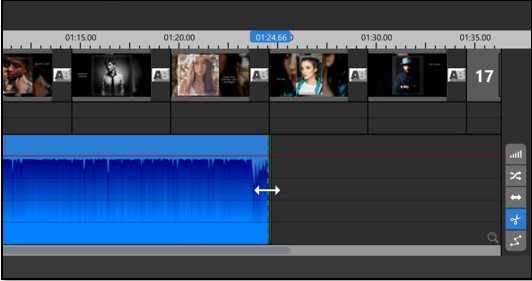
The Trim Tool looks like a pair of scissors. Enable the Trim Tool (it will be blue) and hover your mouse over either the beginning or ending of your soundtrack. Click and drag, in either direction, to trim your soundtrack.
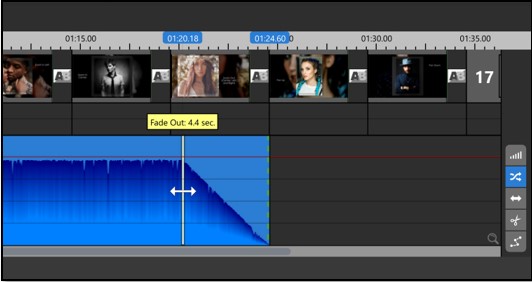
The Fade Tool looks like two crossing arrows. Enable the Fade Tool (with the trim tool disabled) and click and drag at either end of your soundtrack to extend the fade time.
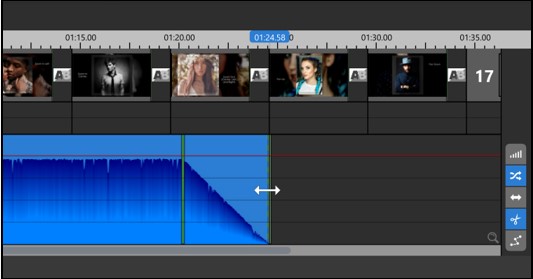
Once you have separated the Fade Marker from the Trim Marker, you can have them both enabled at the same time and easily work with each tool individually.
